
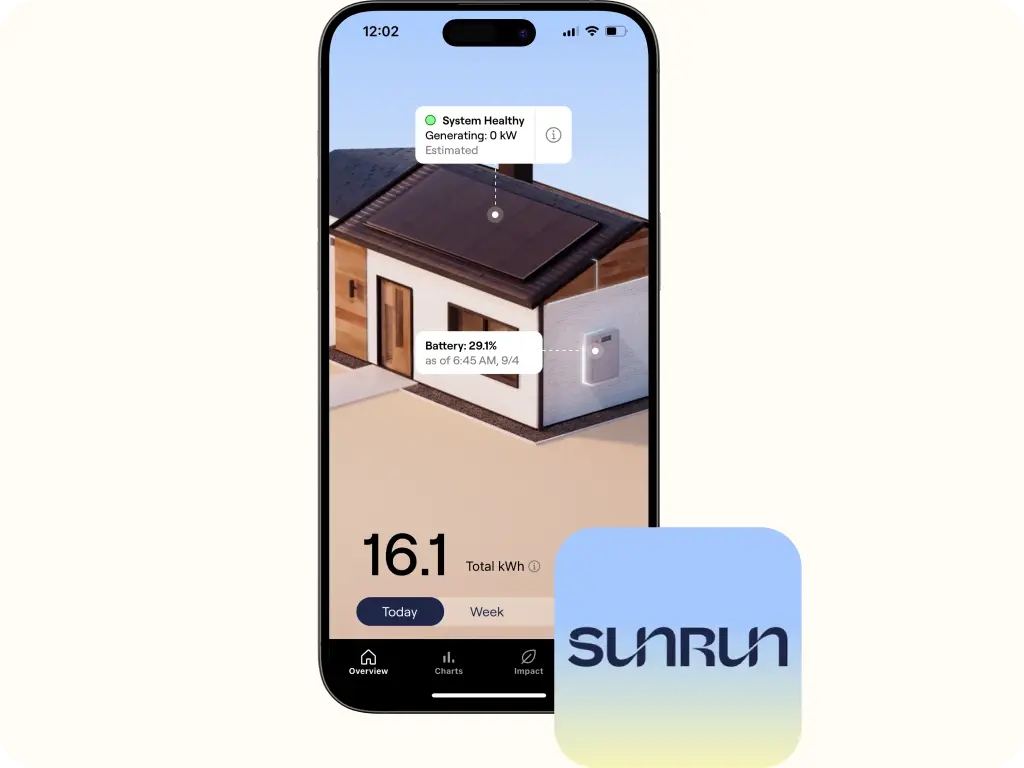
Get an overview of your system's health and kilowatt generation in near real time.
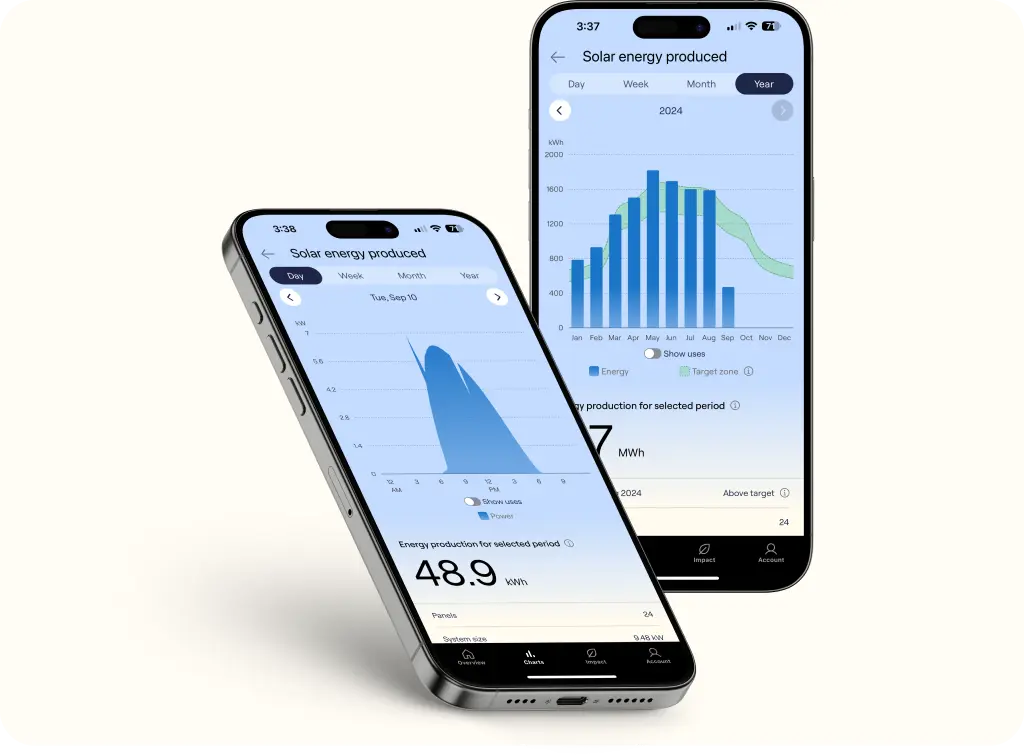
See how much clean energy your system is producing over time.
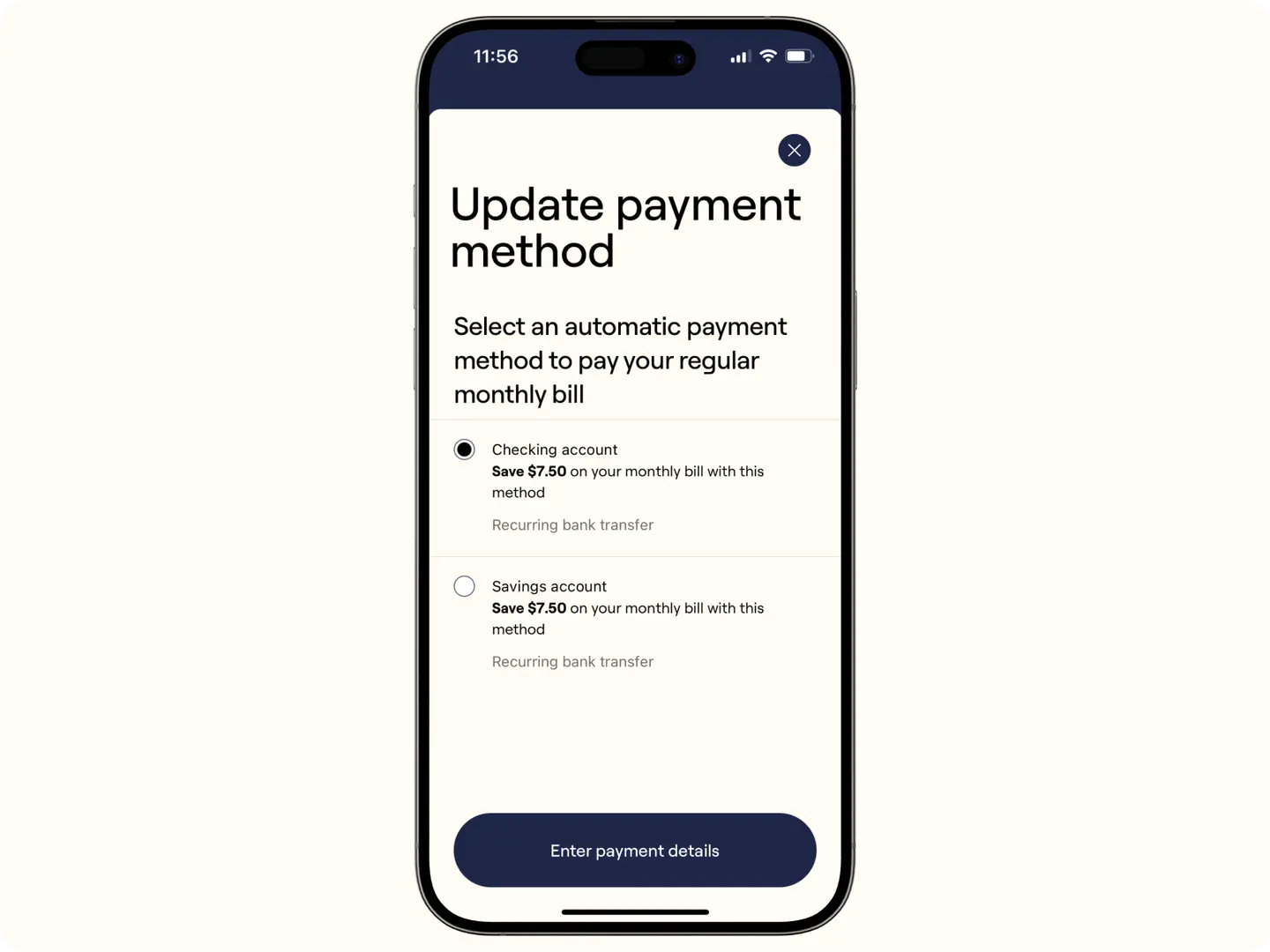
Easily enroll in autopay, sign up for paperless billing, and view your invoice history.
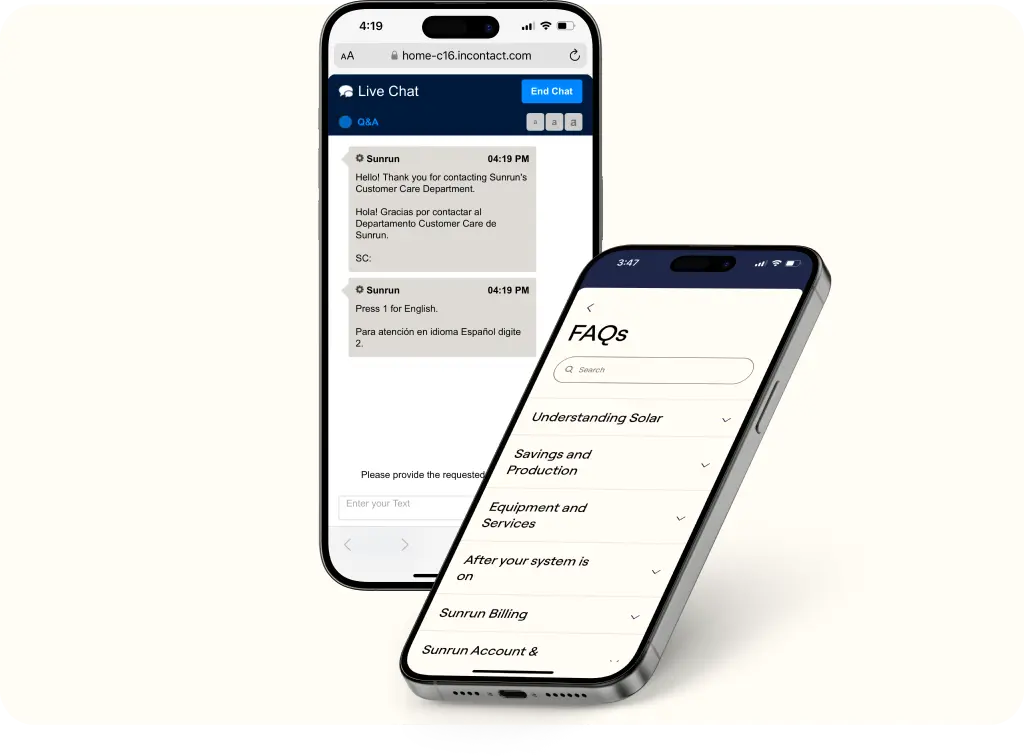
Find answers to your questions with the FAQs section or live chat with our support team.
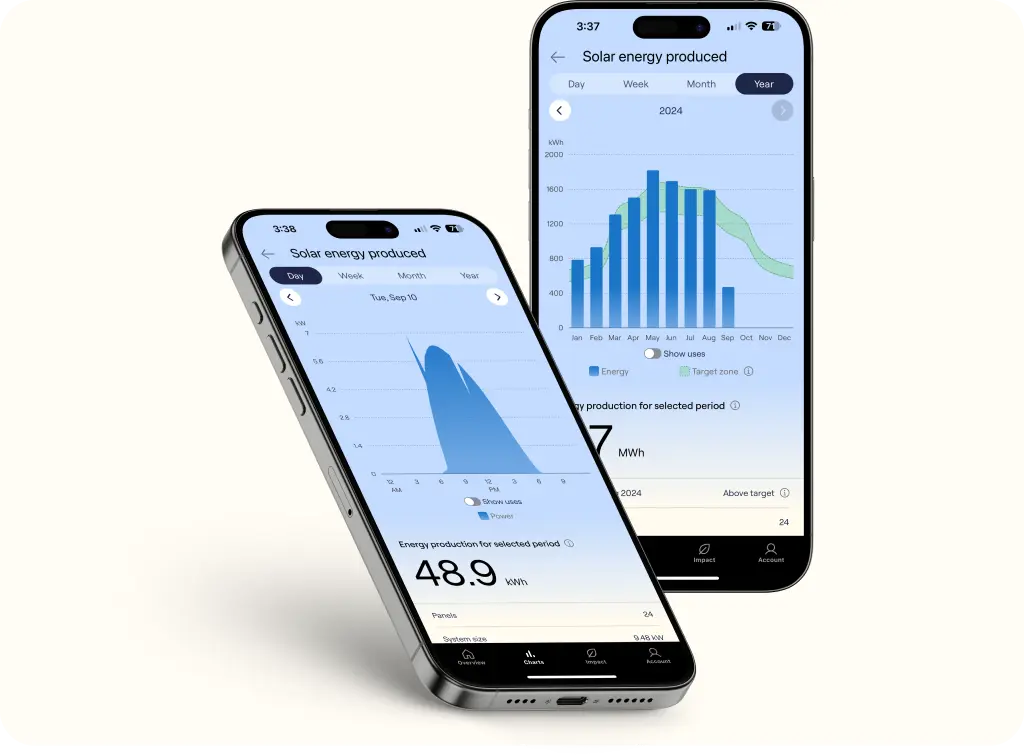
See how much clean energy your system is producing in kilowatt hours.
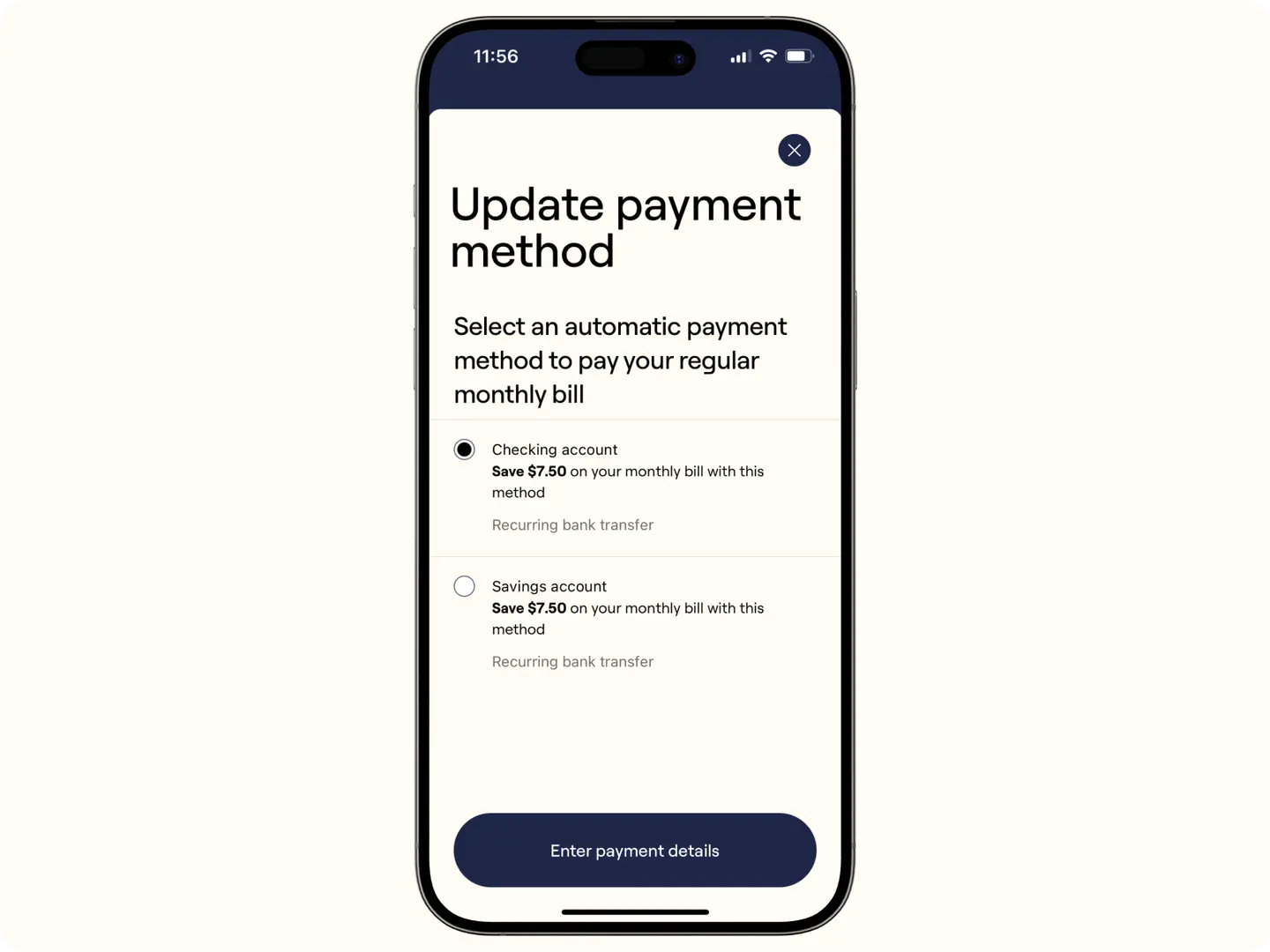
With compatible hardware, you can deep dive into your energy usage whether its from the grid, your battery, or your solar panels.
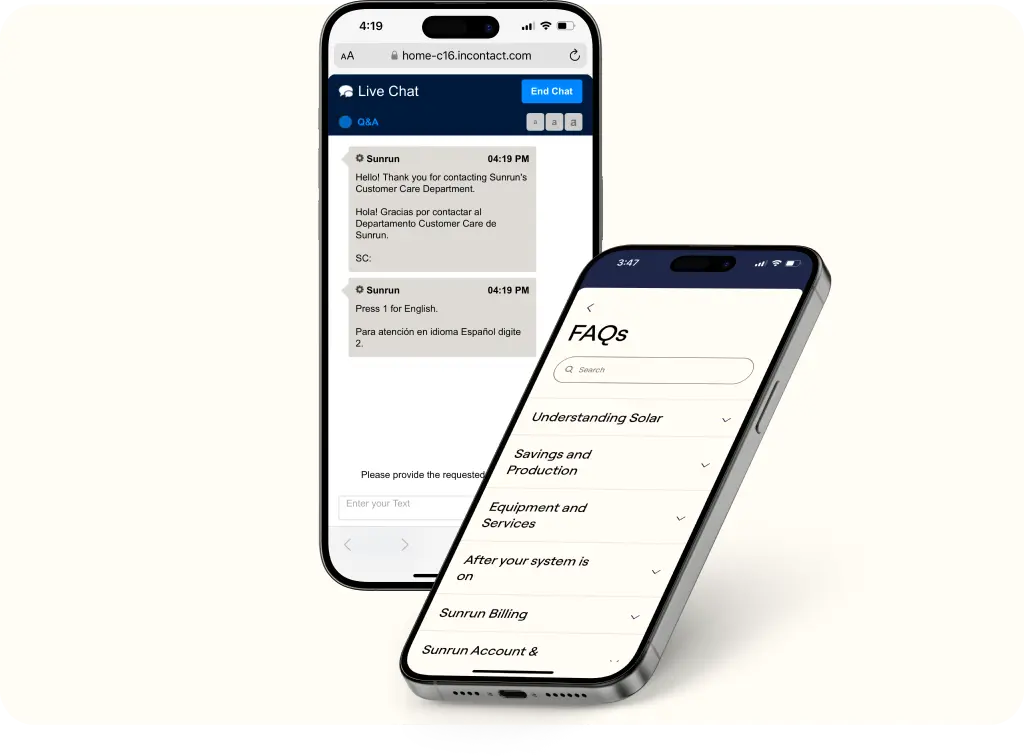
Keep a pulse on battery charge levels over a day, week, month, or year.



The data in the charts is updated as soon as Sunrun receives it from your system’s manufacturer (i.e. Tesla, SolarEdge, LG). The data update frequency depends on what equipment manufacturer you have. Some manufacturers are able to send Sunrun data within 15-30 minutes while others take longer. Once Sunrun has the data, the charts will show the latest information.
You may see estimated production when Sunrun hasn't yet received the actual data from your system’s manufacturer. Estimated production is based on sunlight, past performance of your system, and system health. Once Sunrun gets the actual data, the charts are updated to show actual production.
Enrolling in autopay ensures you never miss a bill. Sunrun will withdraw the amount due on the business day before your next payment date. To enroll in autopay do the following:
Tap Account
Tap Billing
Tap Manage to the right of Monthly autopay
Tap Enroll Now
Select your autopay method
Connect your bank to your account
With autopay, enjoy peace of mind and a monthly discount.
It can take a few days for your system to start sending data after activation and for us to verify that your system is producing up to expectations. If you still don’t see any data after 7 days, please reach out to your Activation Expert.
To see your all-time production, do the following:
Tap Charts
Scroll to the bottom of the page to see Production since power on
If you have a "multiple chart view" due to addition hardware:
Tap Charts
Tap on the Solar energy produced card
Scroll to the bottom of the page to see Production since power on
Depending on your hardware, you may have access to usage, battery, and grid import and export data.
If you have specific hardware that allows Sunrun to track the sources and uses of your energy, do the following:
Tap Charts
Tap on the Solar energy produced card
Tap on the period you are interested in (Day, Week, Month, Year)
Tap on the Show uses toggle
For viewing "use sources” of your system’s consumption follow the same instructions above except, (2) Tap on Energy usage and sources and (4) Tap on the Show sources toggle.